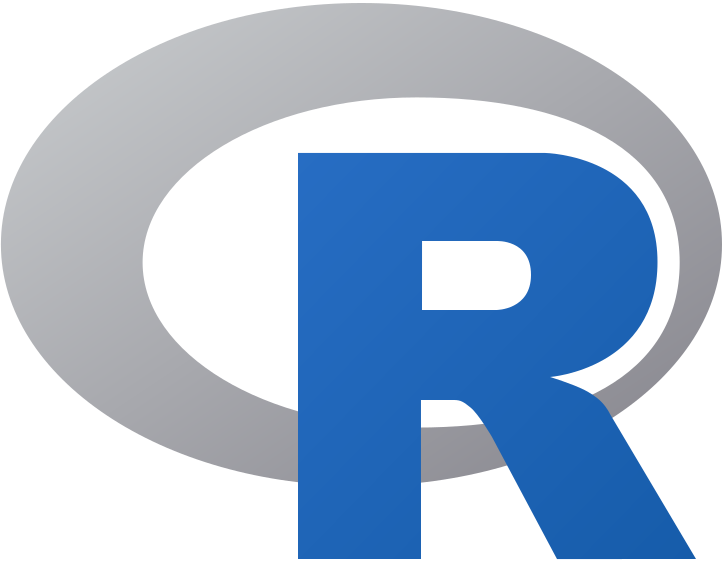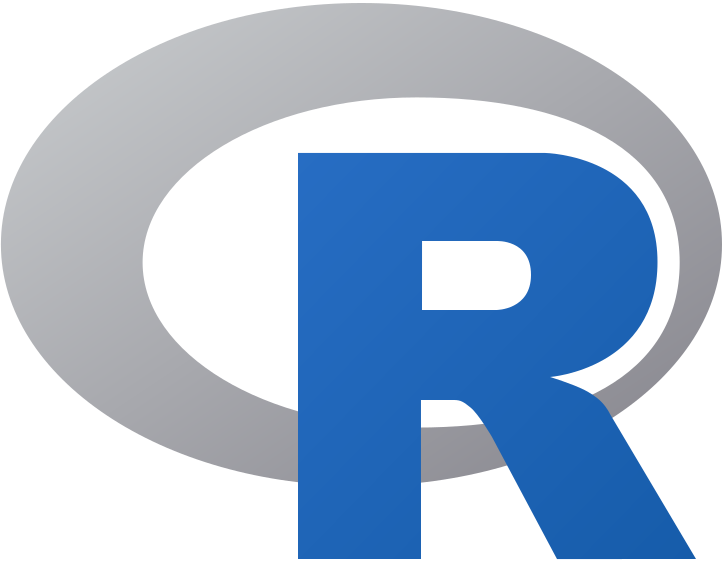HTML as a cornerstone of the internet
What happens when we call up a URL such as
https://jakobtures.github.io/web-scraping/
in a browser? We will get a visualisation of the page in our browser window.
From the perspective of the user of a website, this is everything we need to
know. Our goal – calling up the website – has already been reached at this
point.
From the perspective of a web scraper, we need to understand however, what is
happening behind the scenes. The link
https://jakobtures.github.io/web-scraping/ does nothing but call up
an HTML-file in which the content of the website is recorded in form of a
specific code. This code is then interpreted by your browser and translated into
a visual representation, which you are finding yourselves in front of now.
Try it yourself. With a right-click into this area of the text and a further
click on “View Page Source”, the HTML-code that the website is based on, is
shown. At this point it is completely legitimate to be overwhelmed by the flood
of unfamiliar symbols and terminology. Who would have thought that a relatively
simple website such as this one, can be so complex and complicated on the
backend?
But the good news is that we do not need to be able to understand every word and
every symbol in an HTML file.
Our goal is identifying the parts of a website that are relevant for our data
collection and extract them precisely from the HTML-code. This can possibly be
only a single line of code in an HTML-file with thousands of lines of code. Do
we need to understand every single line? No, but we have to be able to
understand the structure of an HTML-file to be able to identify that one line
that is of interest to us. Until we reach this point, we still have a ways to
go.
At the end of this first section, you will have a basic understanding of the
structure and components of an HTML document and the source code will already
seem way less intimidating.
HTML-Tags
The “language” that HTML-files have been written in, is the
Hypertext Markup Language, HTML for short. The basics of this language are
the so-called Tags, the HTML “vocabulary”. These terms are used to structure
the HTML-document, format it, insert links and images or create lists and
tables. The browser knows the meaning of these key phrases, can interpret
them and present the website visually according to the coded HTML-Tags. As with
any language in the IT-world, HTML also follows certain rules of “grammar”, the
Syntax.
Fortunately for us, in the case of HTML this syntax is rather simple. In the
following we will take a closer look at the tags and syntax rules that are
important to us.
Contemplate the following example:
<b>Hello World!</b>
<b> is a tag. The b stands for bold. Tags always follow the same pattern.
They begin with a <, followed by the name of the tag – b – and end with a
>. It is important to note that an opened tag will need to be closed as well,
under normal circumstances. To do this, the same tag is written again with a
forward slash, </b> in our case. Everything that is contained within the
opening and closing tag in an HTML-document will be interpreted according to the
meaning of the tag.
With this knowledge we understand what will happen in our example. The tag
<b> means bold, and the opening and closing tag <b>…</b> include the text
Hello World!. The text will be interpreted according to the tag, which means
in bold:
Hello World!
hello_world.html
Let us have a look at a full HTML-document now:
<!DOCTYPE html>
<html>
<head>
<title>Hello World!</title>
</head>
<body>
<b>Hello World!</b>
</body>
</html>
The interpretation of this document by the browser can be seen under
https://jakobtures.github.io/web-scraping/hello_world.html.
Let us take a look at the single elements of the code:
The first line, the document type declaration, <!DOCTYPE html>, informs the
browser, which version of HTML is being used in the document. <!DOCTYPE html>
stands for the current HTML5 standard. This is the place to declare if an older
version of HTML was used, to ensure the most accurate visual representation –
in spite of possible changes or the omission of certain standards in the current
version. From the point of view of a web-scraper the HTML-version does not
necessarily play a massive role. Interestingly enough, the tag <!DOCTYPE html>
is one of the few exceptions from the rule that a once-opened tag has to be
closed again; it is not necessary here.
The actual content of the HTML-document starts in line 3 with the <html>
tag. The tag is closed again in the last line and thus contains the total
contents of the document. So the tag tells the browser that all it encompasses,
is HTML.
Next is the tag <head>. What we see the tag encompassing here, is not what we
see in the browser window yet. What this means in practice is that here we
mainly find meta-information, advanced functionality (JavaScript) and
definitions of design choices (Cascading Style Sheets – CSS). This should not
distract us too much in this introduction to web scraping, but we should be
aware that references to .js and .css files can appear in the <head> tag.
In our example the <head> tag exclusively contains another tag called
<title>, which in turn contains the text Hello World!.
The <title> tag determines what we will see in the title bar of our browser.
In this case Hello World!
Finally, everything that the <body> tag includes, describes the content we can
see in the browser window. In this simple example, only one line is included.
The already known <b> tag includes the text Hello World!, which it displays
in bold for us to see in the browser window.
So now you already know the basic structure of any HTML file.
While looking at the sample code above, you may have noticed that certain lines
are indented to the right. This is not a requirement for functional HTML code,
but a convention that makes it easier for reading and understanding. Indented
lines represent the different hierarchical levels of the code. <head> is
hierarchically subordinate to <html> and therefore single indented. <title>,
in turn, is subordinate to <head> and therefore doubly indented. By writing it
this way, it is also obvious at a first glance that <body> is subordinate to
<html> but not to <title>, since <body> and <title> are each only single
indented. You will often – but not always – encounter this convention in “real”
HTML documents on the Internet.
One more note on the technical side: HTML documents can basically be written by
hand in any editor and must be saved with the extension .html. You can test
this by starting any text editor yourself, copying the HTML code above, saving
the file with the extension .html and opening it in a browser of your choice.
However, due to their complexity, websites are not usually written by hand
nowadays. A variety of professional tools now offer much more efficient ways to
design websites. For example, the page you are looking at was written directly
in RStudio using the bookdown package, which automates most of the layout
decisions.
Important tags
We cannot look at all the tags available in HTML at this point, but will
initially limit ourselves to those that we encounter very frequently and that
will be particularly relevant for our first web scraping projects.
Page structure
One tag that relates to the structure of the page, we have already met above.
The <body> tag communicates that everything encompassed by it is part of the
content displayed in the browser window.
One way to further structure the content is to use the maximum of six levels of
headings that HTML offers. The tags <h1> <h2> ... <h6> allow this in a simple
way. The h stands for header. The text encompassed by the tag is automatically
numbered and displayed in different font sizes depending on the level of the
heading. As an example, you can see the structure of the headings on this page
as HTML code:
<h1>HTML as a cornerstone of the internet</h1>
<h2>HTML-Tags</h2>
<h3>hello_world.html</h3>
<h3>Important tags</h3>
<h4>Page structure</h4>
<h4>Formatting</h4>
<h4>Lists</h4>
<h4>Tables</h4>
<h2>Attributes</h3>
<h3>Links</h4>
<h3>Images</h4>
<h2>Entities</h3>
Another frequently occurring form of structuring in HTML documents, are the
groupings defined via <div> (division) and <span>. Both tags basically
work the same way, with <div> referring to one or more lines and <span>
referring to one line or part of a line. Neither have any direct effect on the
display of the website at first, but they are often applied in combination with
classes that are defined in Cascading Style Sheets – CSS, to adjust the
visual interpretation. Normally, we do not care about how the CSS classes are
defined and how they affect rendering. You will learn later in this seminar why
the combination of <div> or <span> and CSS classes are often a very
practical starting point for our web scraping endeavours and how we can exploit
this in our work. Here is a simplified example of how both tags can appear in
HTML code:
<div>
This sentence is part of the div tag.
This sentence is part of the div tag,
<span> while this sentence is part of the div and the span Tags. </span>
</div>
This sentence is not part of the div tag.
Formatting
HTML provides a variety of tags for formatting the displayed text. In the
following we will look at some of the most common ones.
The <p> tag defines the enclosed text as a paragraph and is accordingly
automatically terminated in the display with a line break.
<p>This sentence is part of the paragraph. So is this. And this one.</p>
This sentence is not part of the paragraph.
This is represented as:
This sentence is part of the paragraph. So is this. And this one.
This sentence is not part of the paragraph.
The tag <br> introduces a line break. This tag is another exception to the
rule that an opened tag must also be closed again. In this special case, using
opening and closing tags <br></br> stands for two line breaks, so it is not
equivalent to <br>. Unlike the line break inserted by <p>...</p> at the end
of the paragraph, no further spacing is inserted after <br>:
Here comes some text, which is now broken up in two lines.<br>
After the break tag, in contrast to the paragraph tag, no line spacing is inserted.<br>
If the break tag is also explicitly closed again, two line breaks are inserted.<br></br>
As can be seen here.
This is represented as:
Here comes some text, which is now broken up in two lines.
After the break tag, in contrast to the paragraph tag, no line spacing is inserted.
If the break tag is also explicitly closed again, two line breaks are inserted.
As can be seen here.
The typeface can be adjusted by tags like the already known <b> (bold) or
<i> (italics) similar to the known options in common text editing programs:
These tags can be used to render words, sentences and paragraphs <b>bold</b> or <i>italic</i>.
This is represented as:
These tags can be used to render words, sentences and paragraphs bold or italic.
Lists
We will often encounter lists in HTML documents. The two most common variants
being the unordered list, introduced by <ul>, and the ordered list,
<ol>. The opening and closing list-tag covers the entire list, while each
individual list element is enclosed by a <li> tag in both variants. Here are
two short examples:
<ul>
<li>First unordered list element</li>
<li>Second unordered list element</li>
<li>Third unordered list element</li>
</ul>
This is represented as:
-
First unordered list element
-
Second unordered list element
-
Third unordered list element
<ol>
<li>First ordered list element</li>
<li>Second ordered list element</li>
<li>Third ordered list element</li>
</ol>
This is represented as:
-
First ordered list element
-
Second ordered list element
-
Third ordered list element
Tables
HTML can also be used to display tables, without further adjustments of the
display via CSS admittedly not very attractive tables. These are opened by a
<table> tag and closed accordingly. Within the table, lines are defined by
<tr>...</tr> (table row). Within the line, table headers can be defined by
<th> (table header) and cell contents by <td> (table data). Content
encompassed by <th>...</th> and <td>...</td> are not only formatted
differently in their presentation, from the web scraper’s point of view, these
tags also allow us to clearly distinguish the table content to be read. Here is
a simple example:
<table>
<tr> <th>#</th> <th>Tag</th> <th>Effect</th> </tr>
<tr> <td>1</td> <td>"b"</td> <td>bold</td> </tr>
<tr> <td>2</td> <td>"i"</td> <td>italics</td> </tr>
</table>
This is displayed as:
|
#
|
Tag
|
Effect
|
|
1
|
“b”
|
bold
|
|
2
|
“i”
|
italics
|
Formatting the HTML code in a kind of “table form” as in the example above is
not necessary but increases intuitive readability. In fact, the following manner
of writing it, is equivalent in result and actually more common in practice:
<table>
<tr>
<th>#</th>
<th>Tag</th>
<th>Effect</th>
</tr>
<tr>
<td>1</td>
<td>"b"</td>
<td>bold</td>
</tr>
<tr>
<td>1</td>
<td>"i"</td>
<td>italics</td>
</tr>
</table>
This will also be displayed as:
|
#
|
Tag
|
Effect
|
|
1
|
“b”
|
bold
|
|
1
|
“i”
|
italics
|
Attributes
Many HTML tags can be further adapted in their functionality and presentation by
using so-called attributes. The basic syntax is:
<tag attribute="value">...</tag>. In the opening (never in the closing) tag,
the name of the tag is followed by the name of the attribute = the value to
be assigned, enclosed in single or double inverted commas. In HTML,
<tag attribute="value"> is not equal to <tag attribute = "value">. The pair
of attribute name and value must be connected with a = without spaces in order
to be interpreted correctly.
A variety of tags can be modified with a multitude of attributes. Two of the
most common and illustrative applications are the inclusion of links and images,
two further frequently encountered HTML tags.
Links
Links are included using the <a> (anchor) tag. The first intuitive attempt
<a>This is a link</a> is unfortunately unsuccessful:
This is (not) a link
Although the text is displayed and marked as a link – i.e. blue and underlined
– it does not lead to any destination, since it was not defined in the HTML
document what this destination should be. This is where the first attribute
comes into play. With <a href="url"> the target of the link is defined.
href stands for hypertext reference and its assigned value can be, among
other things, a website, an email address or even a file. For example,
<a href="https://jakobtures.github.io/web-scraping/html.html">This is a link</a> links to
the page you are viewing.
This is a link
You may have noticed that you had to scroll to this point again to continue
reading. A second attribute can remedy this. With
<a href="https://jakobtures.github.io/web-scraping/html.html" target="_blank">This is a link</a>
we instruct the browser to open the link in a new tab. The assigned value of
target here is “_blank”, which stands for a new tab, but it can also take on a
number of other values.
This is a link
Links are of particular interest in web scraping when we collect the links to
all sub-pages from a parent page in order to scrape all of them in one step.
But more about that later.
One more note: the <link> tag is not to be confused with <a> and is used to
integrate external files, such as the JavaScript or CSS files already mentioned.
Images
Images and graphics are integrated in HTML with <img>, another tag that does
not have to be explicitly closed. The URL of the image to be included is
specified via the src (source) attribute of the tag. Thus
<img src="https://jakobtures.github.io/web-scraping/Rlogo.png"> includes the following
image:
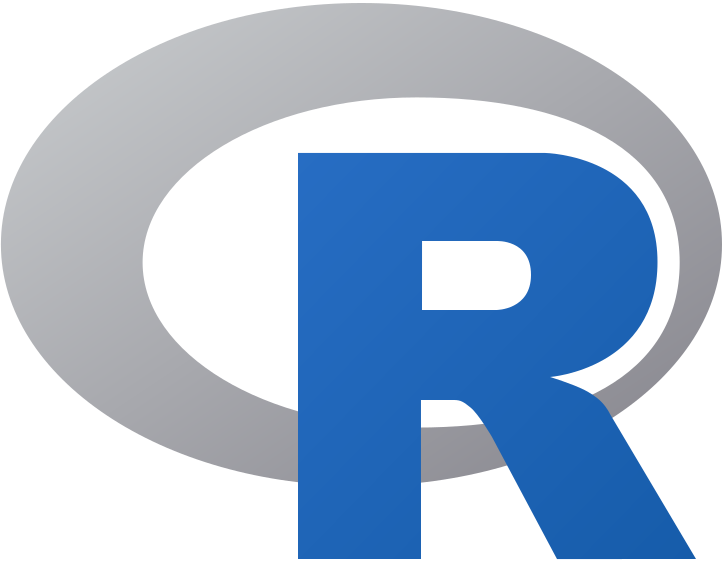
Using further attributes, it is also possible, for example, to adjust the size
of the image in pixels.
<img src="https://jakobtures.github.io/web-scraping/Rlogo.png" width="100" height="100">
results in a resized display of the image.
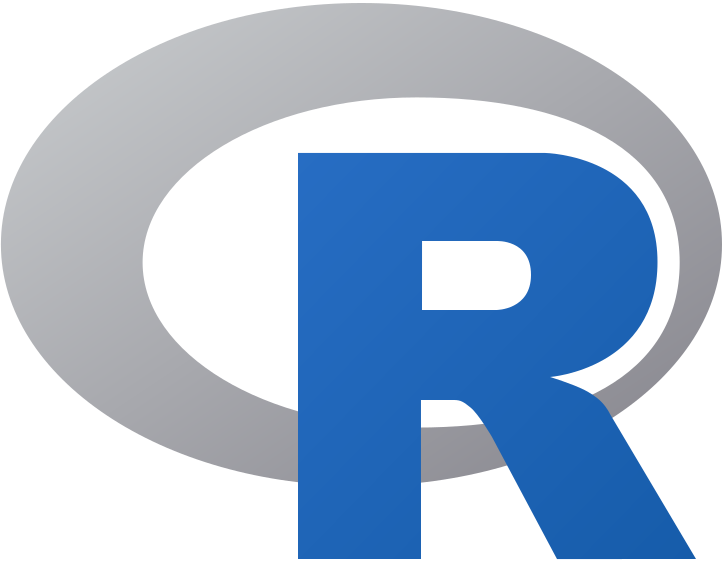
Images can also be combined with links. So
<a href="https://www.r-project.org/" target="_blank"><img src="https://jakobtures.github.io/web-scraping/Rlogo.png"></a>
defines the image as a link, where a click on the image takes you to the
specified link:
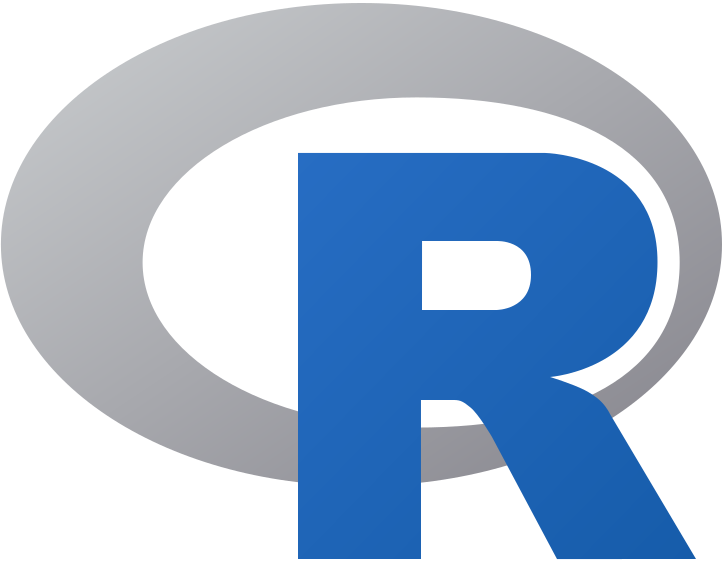
Entities
A number of characters are reserved for the HTML code. We have already seen that
the characters < > " are part of the code to define tags and values of
attributes. In many cases, more current HTML versions allow for the usage of
reserved characters directly in continuous text. For the time being, however, we
will regularly encounter so-called entities instead of the actual characters
in web scraping. Entities are coded representations of certain characters. They
are always introduced with & and ended with ;. Between the two characters is
either the name or the number of the entity.
For example, < stands for less than, i.e. < and > for
greater than, i.e. >.
A text with reserved characters like < und > or the so-called "ampersand" &.
Is displayed as:
A text with reserved characters like < und > or the so-called "ampersand" &.
Sidenote: If you are interested in the origin of the term ampersand, I recommend
its Wikipedia article, which makes for an interesting read:
https://en.wikipedia.org/wiki/Ampersand
Another entity we will encounter regularly is (non-breaking space),
which can be used instead of a simple space. The advantage of this is that there
is never a line break in the browser, and it allows the use of more than one
space:
Displayed with one space
Displayed with four spaces
Displayed with one space
Displayed with four spaces
An overview of the most common entities can be found here:
https://www.w3schools.com/html/html_entities.asp
The entities of all Unicode characters can be found here:
https://unicode-table.com/